Opening A Pull Request
Contributing to a Git Project is Facilitated through Pull Requests. Here’s how it works.
NOTE: This guide assumes you’ve set up your local machine per the Local Setup Guide.
Overview
For the purpose of this guide, we will walk through the process of making a contribution to our Spring-Rest app, a demo app we use to show developer workflows in OpenShift.
Quick and Dirty
For those who are impatient, here’s a quick reference to the git commands involved in a Pull Request.
git checkout master
git checkout -b my-new-branch
# Make some Changes
git add <files changed or created>
git commit -m"Some commit message here"
git push -u origin my-new-branch
Then use the browser to do the rest!
Opening a Pull Request
# First make sure your master is up to date
$ git checkout master
Switched to branch 'master'
Your branch is up-to-date with 'origin/master'.
$ git fetch upstream
remote: Counting objects: 1, done.
remote: Total 1 (delta 0), reused 0 (delta 0), pack-reused 0
Unpacking objects: 100% (1/1), done.
From github.com:redhat-cop/spring-rest
* [new branch] master -> upstream/master
$ git rebase upstream/master
First, rewinding head to replay your work on top of it...
Fast-forwarded master to upstream/master.
$ git push
Counting objects: 1, done.
Writing objects: 100% (1/1), 653 bytes | 653.00 KiB/s, done.
Total 1 (delta 0), reused 0 (delta 0)
To github.com:etsauer/spring-rest.git
325e315..b2c637d master -> master
It’s always best to start with a new branch when working on a new feature or contribution. That way it’s possible to have multiple separate features in progress at once without making a mess of your repo. It’s also nice to keep your master branch clean and tracking the latest from upstream.
# Create a new feature branch for Changes
$ git checkout -b add-readme
Switched to a new branch 'add-readme'
This is the part where we make our code changes. For this walkthrough, the change will involve adding a new file (README.md)
# Now, Make your changes...
$ git status
On branch add-readme
Your branch is up-to-date with 'origin/master'.
nothing to commit, working tree clean
$ echo "# Spring Rest - A Restful API written in Spring Boot" > README.md
$ git status
On branch add-readme
Your branch is up-to-date with 'origin/master'.
Untracked files:
(use "git add <file>..." to include in what will be committed)
README.md
nothing added to commit but untracked files present (use "git add" to track)
# Flag new files for the next commit
$ git add README.md
$ git status
On branch add-readme
Your branch is up-to-date with 'origin/master'.
Changes to be committed:
(use "git reset HEAD <file>..." to unstage)
new file: README.md
# Commit your changes
$ git commit -m"Adding README doc to this repo"
[add-readme e20292c] Adding README doc to this repo
1 file changed, 1 insertion(+)
create mode 100644 README.md
# Push your new branch to your fork
$ git push -u origin add-readme
Enumerating objects: 7, done.
Counting objects: 100% (7/7), done.
Delta compression using up to 8 threads
Compressing objects: 100% (4/4), done.
Writing objects: 100% (4/4), 1.04 KiB | 534.00 KiB/s, done.
Total 4 (delta 3), reused 0 (delta 0), pack-reused 0
remote: Resolving deltas: 100% (3/3), completed with 3 local objects.
remote:
remote: Create a pull request for 'add-readme' on GitHub by visiting:
remote: https://github.com/etsauer/redhat-cop.github.io/pull/new/add-readme
remote:
To github.com:etsauer/redhat-cop.github.io.git
* [new branch] add-readme -> add-readme
Branch 'add-readme' set up to track remote branch 'add-readme' from 'origin'.
Now, we go to GitHub. (the main repo, not your fork)
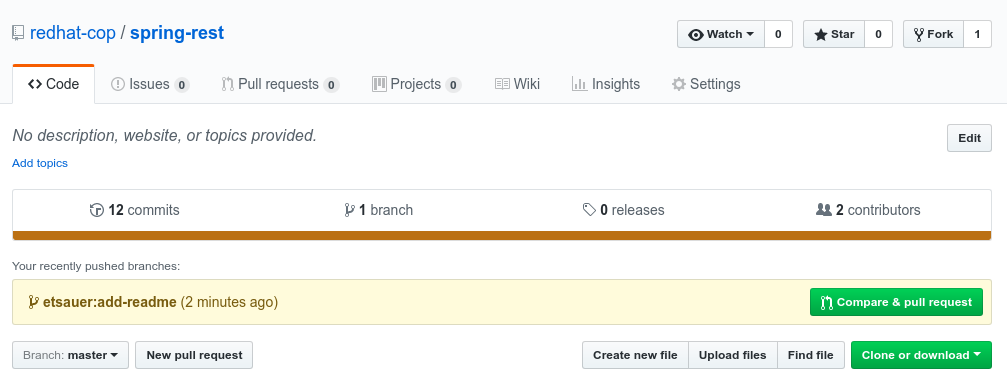
If you did everything right you should see a callout that a new branch has been pushed to a forked repo, with a prompt to Compare & pull request. Clicking that button will open the new Pull Request view.
The title is populated with the last commit message. You can change it if you want to.
In the comment box, leave a comment that gives a reviewer the proper ability to review and/or test your changes. It’s also a good practice to callout the individuals that you would like to review it. Within the redhat-cop space, we have several teams defined that can be used to call them out.
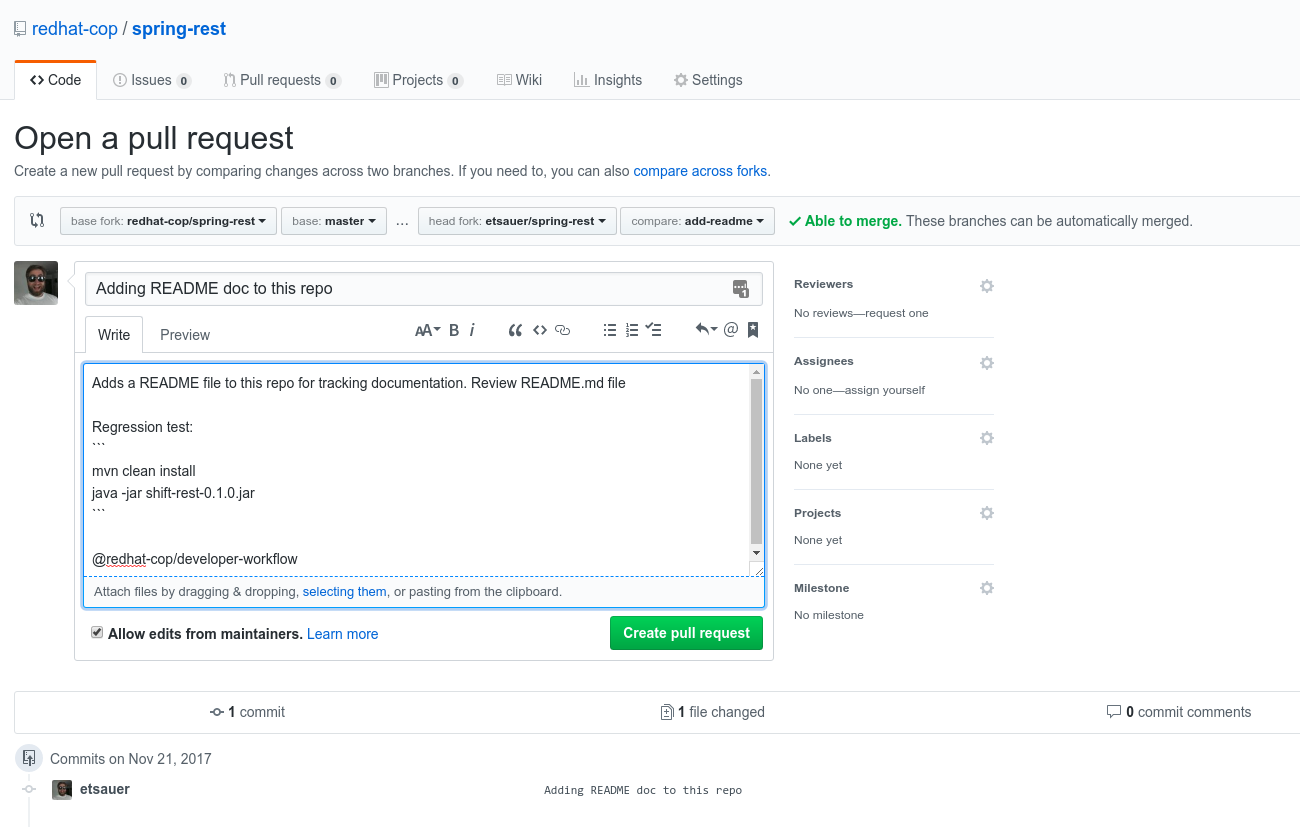
Now click Create pull request, and your pull request is Created!
Maintaining Your Pull Request
Pull requests are rarely correct the first time, and having multiple pull requests in flux at once can create conflicts and other complications. Because of this, it will often be necessary for you to update your open pull request as it is being reviewed. Below we walk through a few of the common cases for pull request maintenance.
Making more Changes
Code changes are rarely ready to merge on the first try. Typically one or more reviewers will look it over and make suggestions, or automated testing will catch some errors, or code styling issues. Once that happens, it will then be necessary to make changes and add them to the existing Pull Request. This process is actually as simple as commiting additional changes to the same feature branch, and pushing that branch. Here are the steps to do so.
NOTE: Please do not close a PR because updates were requested. We like to have record of the conversations that were had around a change.
First, let’s check the current status of our feature branch:
$ git status
On branch add-reamde
Your branch is up to date with 'upstream/master'.
nothing to commit, working tree clean
$
Now, let’s make our additional changes, as requested in the PR. In this case, there was an ask to enhance additional documentation. Once complete, the git status output will look like this:
$ git status
On branch add-readme
Your branch is up to date with 'upstream/master'.
Changes not staged for commit:
(use "git add <file>..." to update what will be committed)
(use "git restore <file>..." to discard changes in working directory)
modified: contrib/pr.md
no changes added to commit (use "git add" and/or "git commit -a")
Now, let’s add our updated file to the proposed commit:
$ git add contrib/pr.md
# And just to show our work...
$ git status
On branch add-readme
Changes to be committed:
(use "git restore --staged <file>..." to unstage)
modified: contrib/pr.md
Now let’s commit our change.
$ git commit -m"Enhance the PR guide to include instructions for updating an existing PR"
[add-readme 449f742] Enhance the PR guide to include instructions for updating an existing PR
Committer: Eric Sauer <esauer@redhat.com>
1 file changed, 31 insertions(+), 1 deletion(-)
And push our code. This time, we do not need to say git push -u origin add-readme, as we have already pushed our branch before, and our local git repo is configured to track changes to that remote branch. Now we can simply git push.
$ git push
Enumerating objects: 7, done.
Counting objects: 100% (7/7), done.
Delta compression using up to 8 threads
Compressing objects: 100% (4/4), done.
Writing objects: 100% (4/4), 1.02 KiB | 1.02 MiB/s, done.
Total 4 (delta 3), reused 0 (delta 0), pack-reused 0
remote: Resolving deltas: 100% (3/3), completed with 3 local objects.
To github.com:etsauer/redhat-cop.github.io.git
5bf4a4b..79672ee add-readme -> add-readme
Your Pull Request will now be updated with the additional changes you’ve made, and you can ask the reviewers to take another look.
Rebasing
If a pull request stays open for long enough, or a repository has multiple pull requests being opened and reviewed at a time, it is highly likely that another change being merged will result in your PR having merge conflicts with the updated master branch.
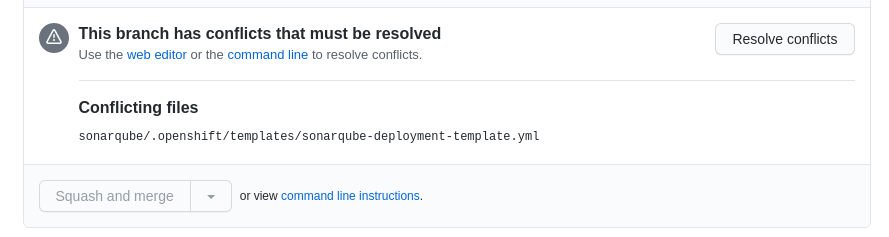
When this happens, you will need to resolve this conflict by updating your branch with the latest changes to the main branch. This can be done via a rebase. A rebase looks like this.
Ensure your working copy is clean.
$ git status
On branch add-reamde
Your branch is up to date with 'upstream/master'.
nothing to commit, working tree clean
$
Then fetch the latest changes from the upstream repository.
$ git fetch upstream
Now rebase your changes on top of upstream’s master branch
$ git rebase upstream/master
Now check git status again. In many cases this will resolve your issue, and if your git status is clean, then you can simply git push again. However, in some cases, your git status will still show that there are files in conflict. In that case, you must open the files, and see where git has marked that there are conflicting changes and resolve them. Follow the instructions that your git status shows in order to do this.